Create or Copy E-Mail Boxes
Back to Configuring E-Mail Boxes...
There are two ways to create a new email box in todo4teams: If the new email resembles an existing one (e.g. same email servers) select the existing one and click "Copy".
Otherwise click "New" to configure a new email box from scratch.
Then you see the a dialog where you can edit all properties for the new email box. In the first tab you edit all basic attributes for the email address. In the second tab you edit a "receive action" script.
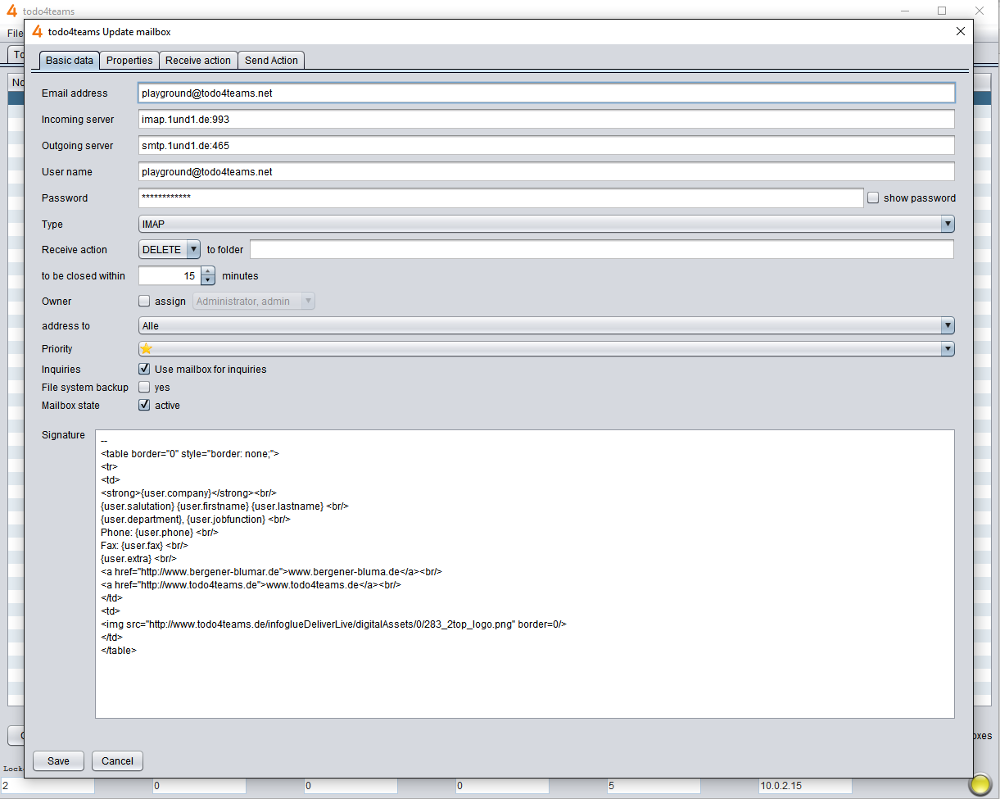
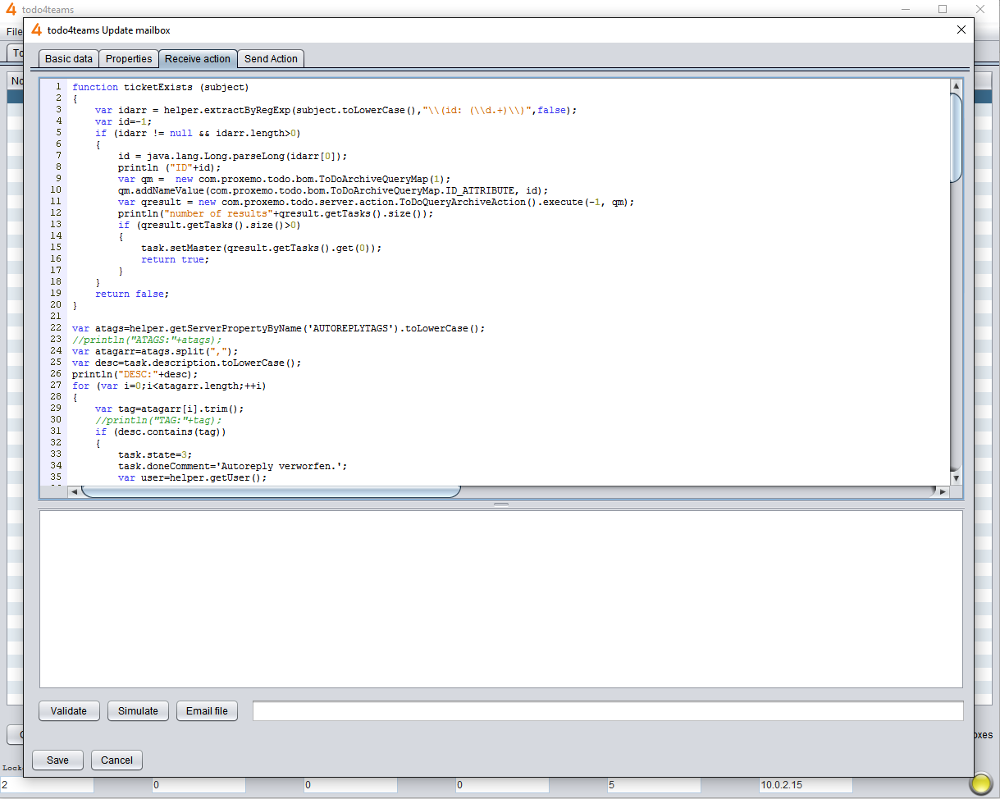
The basic attributes are
- email address
- server for outgoing messages (smtp)
- server for incoming messages (imap/pop)
- user name
- password
- type of server (pop/imap)
like in any email client configuration. You get this data from your email administrator or provider.
The further settings are speciic for todo4teams:
- receive mode: Here you set how todo4teams should treat incoming messages on the email server after importing them as a ticket. Choose DELETE to delete the email from the server after receiving it. Choose MOVE, to let todo4teams move the email into a subfolder of the imap box. Please note: The MOVE option is available for imap servers only. We advise to prefer imap which the MOVE option so you can check incoming emails later on in case of problems. todo4teams may in some seldom cases have problems in displaying messages or handling certain attachments.
- to be closed within: set a deadline in minutes here after that tickets created from these messages should be closed.
- owner/assign: Check "assign" and select a user's name to set this user as the owner of all tickets created by this email box. If you leave "assign" unchecked the tickets will be created with no owner set. The first agent who accepts or forwards such a ticket will become the owner than.
- address to: Select a group/skill to address the tickets to.
- priority: Select a priority which will be set to all tickets created by this email box.
- signature: When an agent writes an email answer for a ticket created by this box this signature text is added at the bottom of the email text. The signature should start with „--“ in the first line to follow the email standard.
- inquiries: Check this to use this email box for sending and receiving inquiries to experts. Please refer to the chapter "Inquiries" in this manual. Please note: Please check this option for exactly one email box in todo4teams.
- mailbox state: check this option to enable receiving and sending email via this address. Uncheck this option to disable the email box.
- file system backup: If checked all incoming emails will be saved in their native format in the file system as a backup and for legal reasons. Set the backup directory path in the server settings.