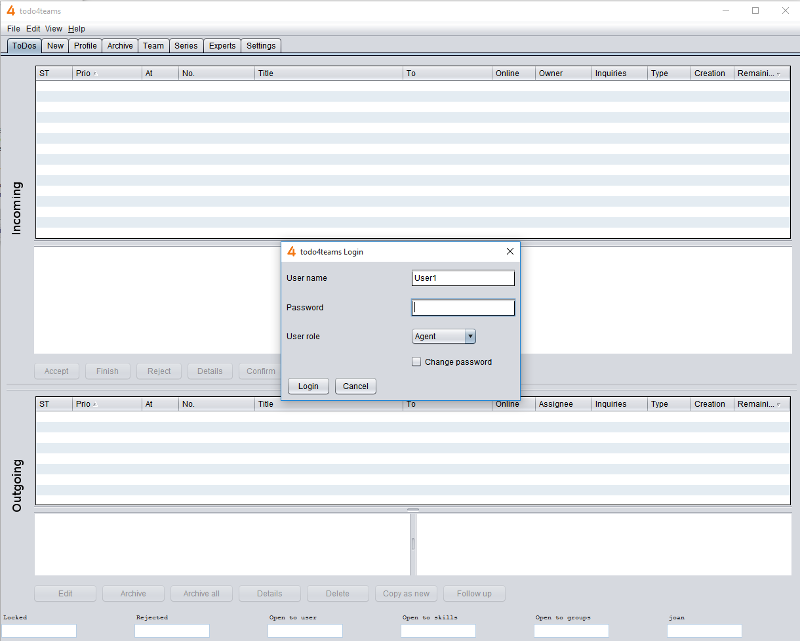Installation and Start
System Requirements
In order to use todo4teams Java must be installed on your computer. You need the Java JRE (Java Runtime Environment) with version 1.7 or higher.
Fragen Sie im Zweifelsfall Ihr PC-Helpdesk.
If you want to install Java yourself you can download it here:
http://www.java.com/de/download/manual.jsp
todo4teams has been successfully tested on these operating systems:
- Microsoft Windows 2003
- Microsoft Windows XP
- Microsoft Windows Vista
- Microsoft Windows 7
- Microsoft Windows XP Tablet PC Edition
- Linux
- Apple Mac OS X
Java Webstart
todo4teams requires Java Webstart. This component is part of the Java JRE 1.7 and is automatically installed.
With Java Web Start software you can very easily start on your browser or install on your computer.
Java Web Start also ensures that you always use the latest version of the software and downloads updated components if necessary.
Start the Application
Open your web browser (for example Microsoft Internet Explorer, Firefox, Opera, Google Chrome, Safari) and visit the site http://<servername>:8080/TodoServer/index.jsp
Click the button "Start todo4teams client". The application will now be downloaded and installed on your PC. During the installation you will be asked if you want to create desktop and start menu shortcuts for todo4teams. Answer "Yes" to restart later todo4teams without using the web browser.
Activate when you first start the box "trust content from this publisher in Safmer" and click on "Run."
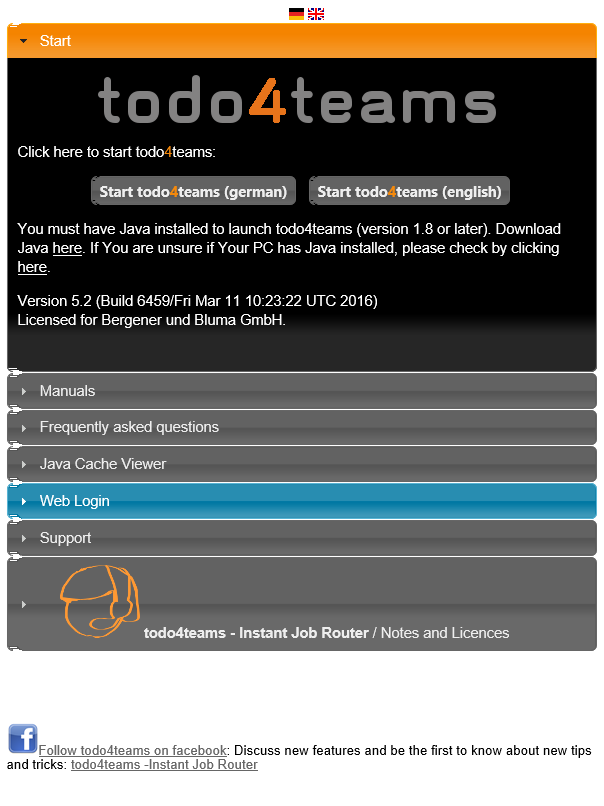
Login to the System
Then opens the todo4teams window and the login dialog.
If you want to change your password, please check the box "Change Password". More input boxes will appear in which you can enter a new password during the registration process.
By pressing the button "Login" the user name, password and the selected role are transmitted to the server. The server checks the selected settings. If the data are entered incorrectly an error message will be displayed. The user has three attempts to log on to the system. After three failed attempts the application will shut down. If the login is successful a window is displayed that indicates the status of the application. At the end of the registration process todo4teams client is enabled and the user can begin editing the Todos.