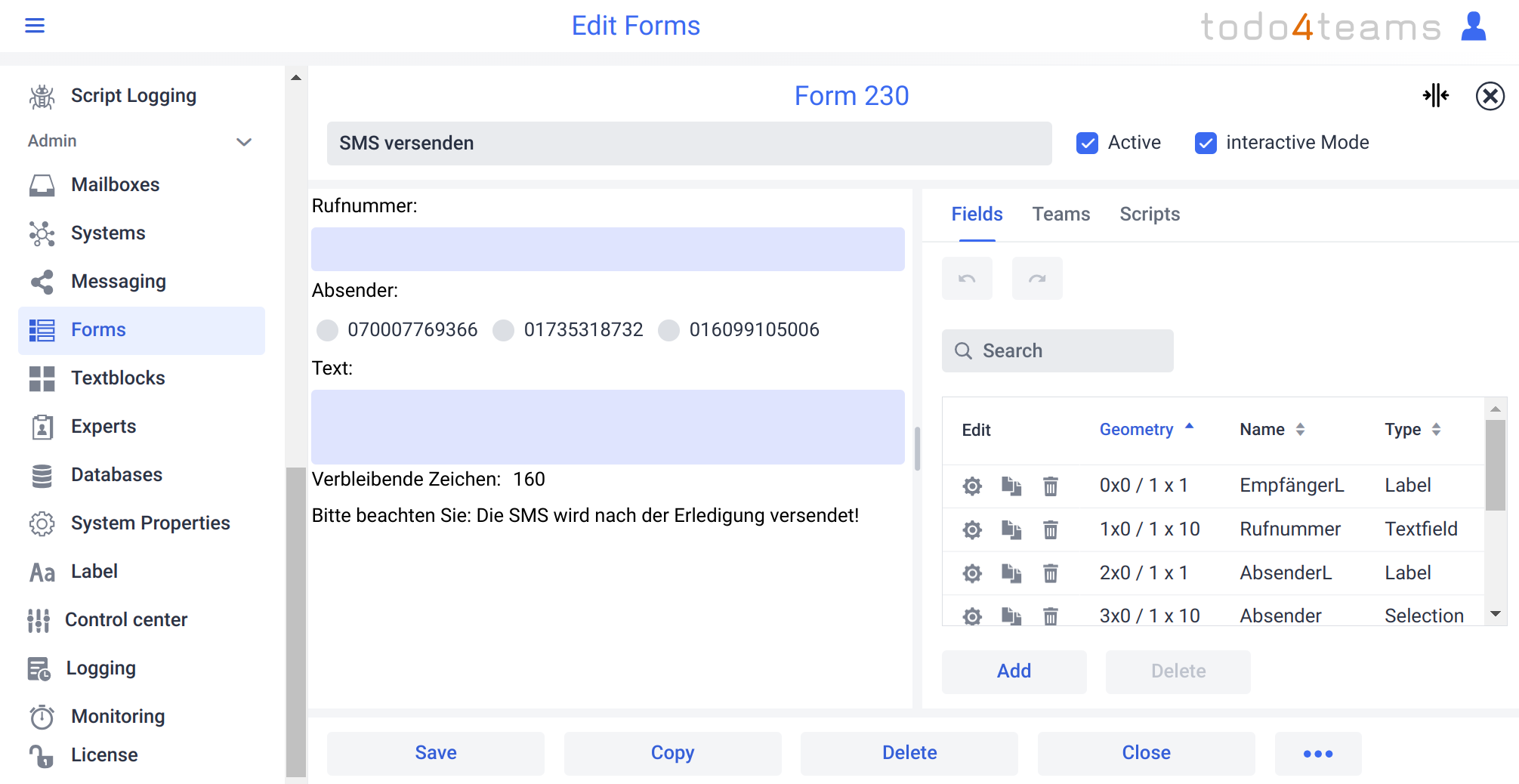Configuration of Forms
The creation and use of forms is an outstanding feature of todo4teams. With the help of forms, new challenges in the daily work of a service center can be overcome in a flash. One or more forms can be attached to a ticket. Each form can then transport its data over the lifetime of a ticket. But that's not all. The form data can also be queried in a structured manner. This results in a wealth of important use cases, such as:
- Recording data on service calls
- Recording structured data for marketing campaigns
- Lead recording and management
- Supporting ticket processing, e.g. by triggering actions depending on the data recorded
- Recording and processing spare parts orders
- Accessing the respective CRM
But forms can do even more. On the one hand, scripts can be triggered over the lifetime of a ticket, i.e. when a ticket is created, accepted or closed. On the other hand, all elements of the graphical user interface can be provided with their own actions ("callbacks"). This means that todo4teams can be expanded completely dynamically, without, however, removing the clear separation between its core and the customer-specific business logic. In addition, all forms are always consistent. This means that a form once created is always independent of its template. So if the template of a form is changed, e.g. fields are added or deleted, the form used remains unaffected. Only newly created forms based on this template show the new properties. In addition, the storage of todo4teams forms is extremely efficient and uses significantly less storage space than, for example, a comparable PDF form. This can be a key factor in todo4teams installations with several million tickets.
The particular power of form editing is already evident in the overview of forms under the "Forms" navigation element. The tabular overview of all forms, the search field for filtering the forms and the three sortable columns
- ID
- Active
- Name
are initially consistent with other administration points:
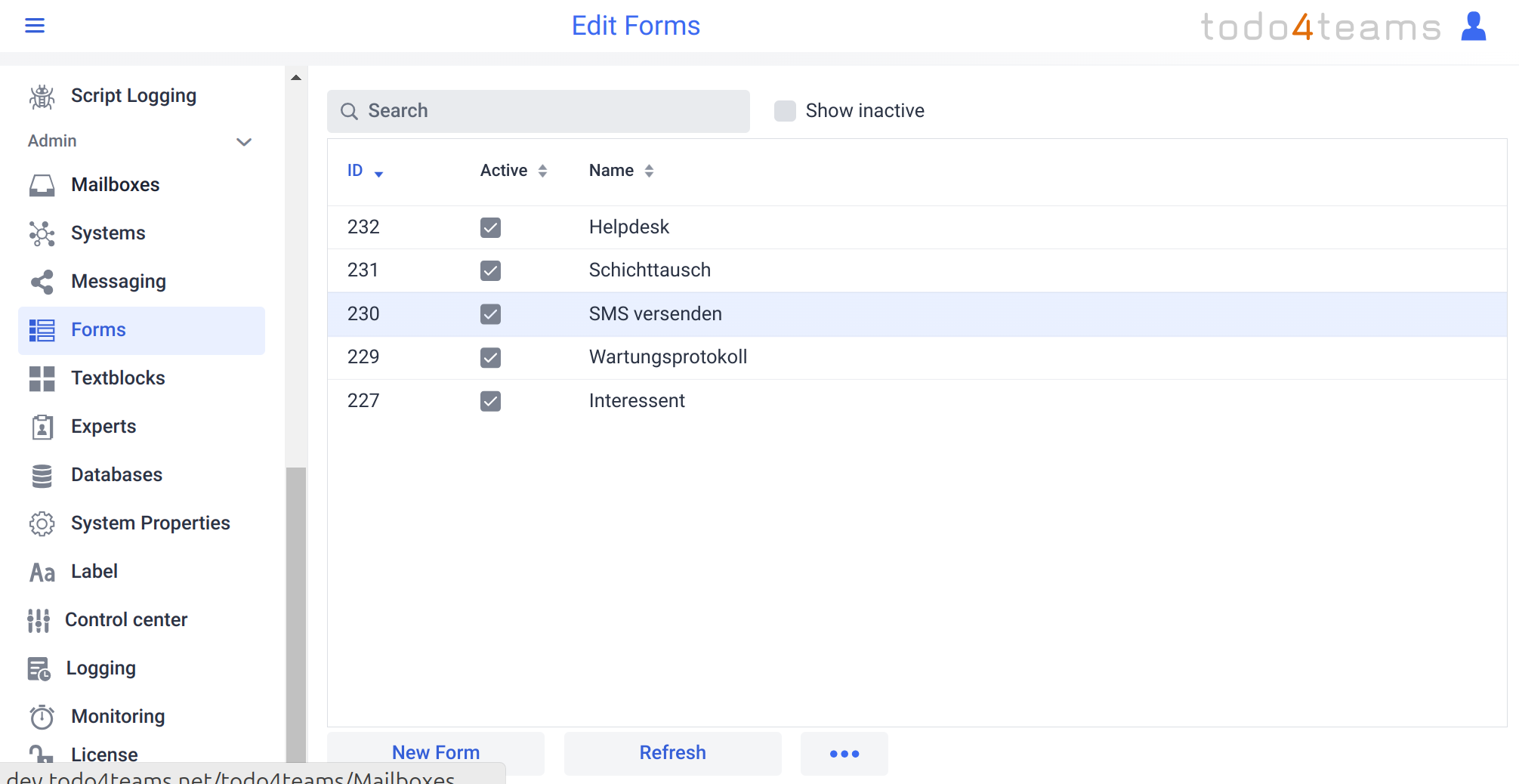
But under the button with the three dots for further options

you will find the option to import forms or PDF forms. Previously exported forms can be loaded into this todo4teams instance via the "Import" menu item. To do this, todo4teams uses an XML representation of the forms. This can be used, for example, for versioning forms or for exchanging between different todo4teams instances (e.g. between test and production environments). A PDF form can be imported via the "Import PDF" menu item. The todo4teams form created from a PDF form usually still needs to be edited in terms of layout, but has all the data fields that the PDF form has.
Since editing the layout is essential for editing forms, the form editor always starts in full-screen mode. A large screen with a minimum resolution of 1920x1080 pixels is recommended. The form editor is described in detail on the next pages. It is divided into three parts:
- the header, which contains the name of the form, the "Active" field known from other business objects, and the interactive mode, which we will describe in detail later.
- the graphical representation of the form on the left-hand side
- an overview of all fields, the permitted teams and the scripts on the right-hand side.