Finishing
There are two ways to use the "Finishing" button. The first is the completion of an already accepted job. As an "express version" it is also possible to directly finish an open job. In this case the job is accepted automatically.
Fill in if necessary under the tab "Additional data" more informations during the course of processing a job. If you have held the outcome of the execution of the todo in a file or if one or more files are important for understanding the execution of the jobs you can send it as an attachment to the owner of the job. Use for this the button "Attach". Maybe there was file attached to job by owner of the job. You will see the attachments in the "Appendix" list. Double-click an attachment to open it or select it and click the "Download" button to save it to your PC and open it from there.
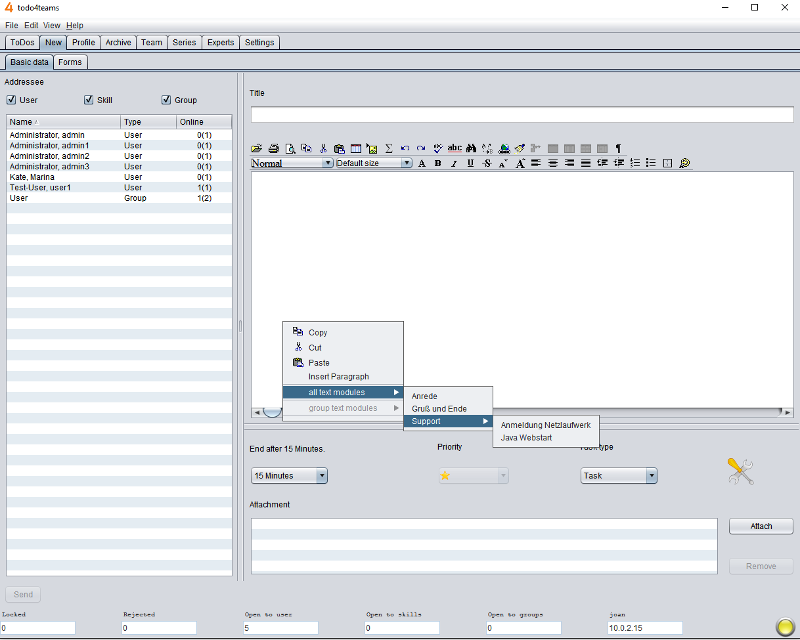
After successful completion you can type a short message to the owner of the job in the "comments on finishing" field and then click "Send". By pressing the right mouse button in the editor the context menu appears. In addition to the functions to copy, cut and paste this also includes an overview of the text blocks that can be inserted.
If the job was initiated by an e-mail that has been processed through todo4teams you can post via the tab "E-mail" a response to the customer.