Create or Copy a User
Go to Administration of Users...
There are two ways to create a new user. If you want to create a user, whose properties are not similar to an existing user, press the button "Create".
If you want to create a user account that is similar to an existing user and you want to change only a few points, then please select in the list the "original user" and then press the button "Copy".
In both cases a detail-window will appear that displays all the characteristics of the user.
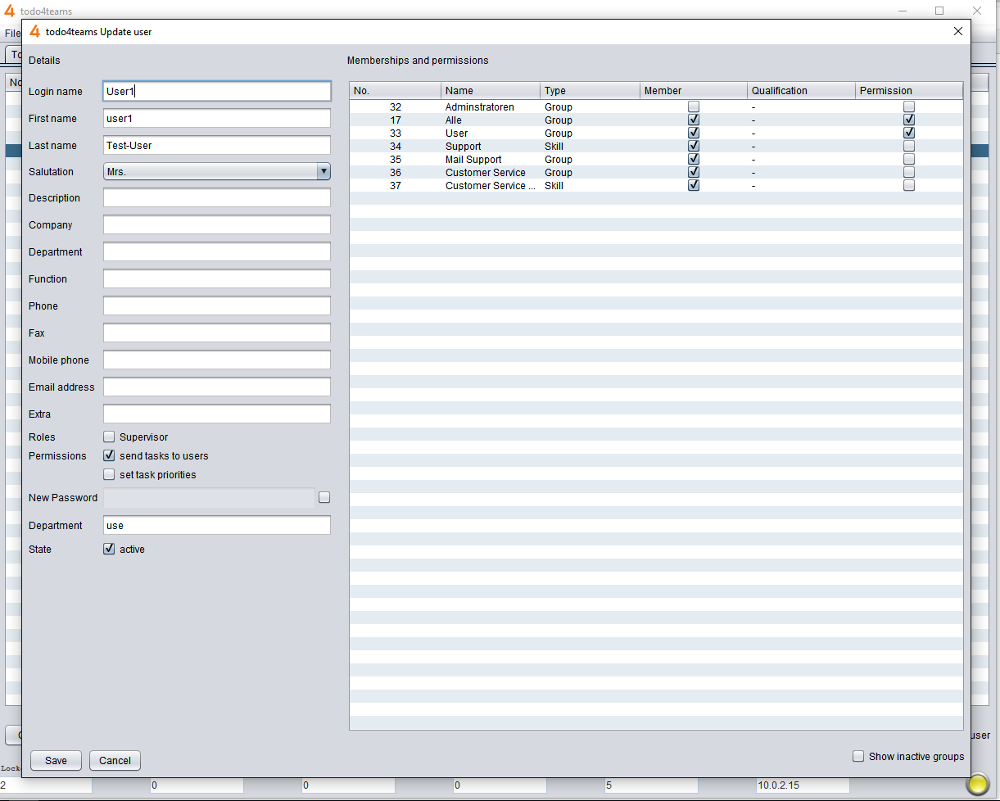
This window is divided into two areas that can be edited. On the left side is the branch "Details" with the following properties of the user:
- Log-in Name: The name of the user account with which the user has to log into the system.
- First Name
- Last Name
- Salutation
- Description
- Phone
- Mobile Phone
- Email address
- Supervisor: The user is authorized to log-in with the role of "supervisor" on todo4teams client.
- Administrator: The user is authorized to operate as todo4teams administrator.
- Superadmin: The Superadmin has full access to the system. Only he can create or modify the Administrators or Super Administrators.
- Permission of tasks to users: If this option is enabled, the user can not only address to skills and groups, but has also the permission to directly address individual user tasks.
- Setting of der Task-Priority: If this option is enabled, the user may freely choose the priority for creating jobs. Otherwise his jobs are always sent with the priority "medium".
- User State: With the check box "User State" you decide whether the user is enabled to sign up and use todo4teams or whether he is locked.
- The permissions for administrators:
- Edit users
- Edit departments
- Edit Groups/Skills
- Edit E-Mailboxes
- Edit SMS-Boxes
- Edit systems
- Edit server settings
- Edit forms
- Edit text mudules
- New password to create a new password
- Department
- User Status
The second branch "permissions and memberships" is located on the right side of the window. This is a table that displays all groups and skills of todo4teams. For each group/skill it can be set if the user is allowed to send tasks to this group/skill. In addition it can be determined to which groups or skills the user is a member. You can do this directly using the check box in the column "Membership" and "Permission". Enable or disable these to determine its membership and permissions. For a skill you can also determine that the user is qualified to perform this type of tasks. This one can be determined in the column "Qualification".
If you have made all the settings for that user, you can click on the button "Save" to save the user with these settings to the system. You can exit this window at any time by pressing the button "Cancel".