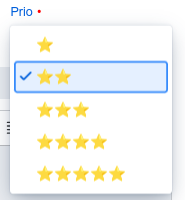Creating tickets
New tickets can be created under the menu item “Create ticket”. The creator of a ticket automatically becomes its owner.
All tickets have the following properties in common, which are specified in this dialog:
- Title - a short title of the task. This is displayed in the lists and should be short but different, e.g. “Callback technician Peter Müller, car defective” instead of “Callback”
- Description - the detailed description of the task, possibly with images and hyperlinks
- Addressee - the person or group selected for processing
- Target Time - Date and time the ticket should be completed
- Priority - urgency of completion on a scale of one to five stars
There is also the option to extend some optional properties such as forms and file attachments.
Addressing
The created ticket is offered for editing either to a single agent or to an entire team. By selecting the addressee(s), you determine the potential agents.
Address tickets as accurately as possible and prefer to address them to teams so that your request can be dealt with more quickly.

To specifically select an addressee, you can type the first letters of the entry you are looking for to quickly find the correct entry. Set the radio button on the left to "User" to make a single user the addressee of the ticket.
Description
The description field offers a number of options for formatting the text:
The symbols are mostly self-explanatory and correspond to those in Word, Excel, etc.
You can copy and paste images from other applications.
Scheduled end date
Choose the timing that is appropriate and tailored to the task. The target time depends on the promise made to the customer.
When you select a team in the addressing field, the target time configured for that team is selected.
You can override this default value.

Use the "Calendar" selection if you want to set a specific date and/or time:

Dates in the past cannot be selected.
Priority
The choice of priority is intended to give the future person processing the ticket a simple indication of the urgency with which this tickt needs to be completed. This is particularly useful in times of high ticket volumes in order to provide quick decision support regarding the order in which tickets are to be processed.
The permission to set priorities for a ticket is a property of the todo4teams user. For users without this permission, the ticket priority check box is disabled.